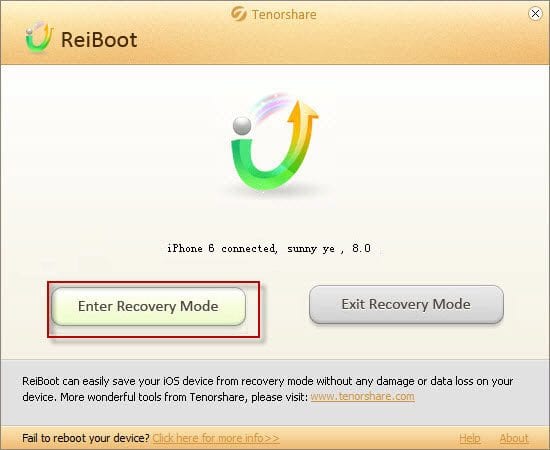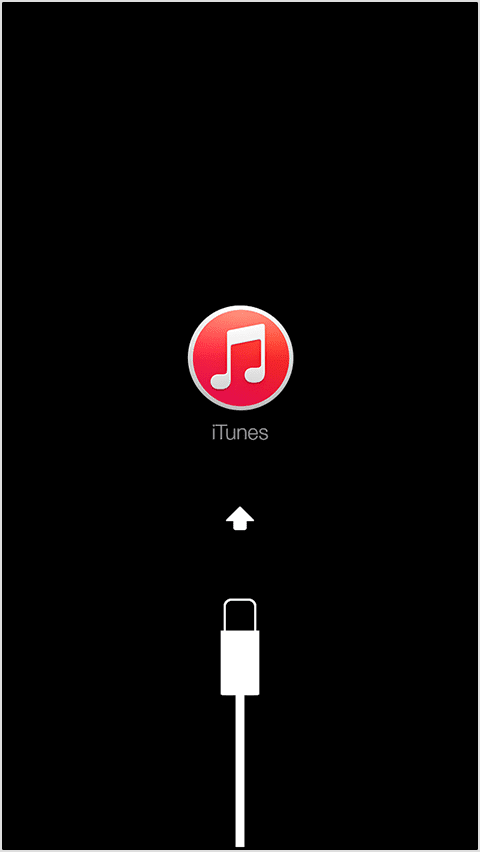The iOS recovery mode helps you easily restore, upgrade or downgrade your iPhone, iPad or iPod if you are unable to do it normally or iTunes doesn’t recognize your device. Using recovery mode you can also restore from backup file or reset your device. There are few possibilities when you really need to enter or exit recovery mode. But manually doing this can sometimes cause problems and may seems difficult.
You can download and use Tenorshare ReiBoot to enter or exit iOS recovery mode with a single/one click. Follow are the reasons you need to enter the recovery mode.
Enter iOS Recovery Mode if you want to do:
- Restore iPhone, iPad or iPod Firmware but Home or Power button doesn’t work.
- Reset iPhone, iPad or iPod Password without factory restore.
- iPhone is stuck in DFU mode or is not recognized by iTunes.
- iPhone or iPad is stuck on Apple logo without progress bar loading.
- Want to restore previous saved backup file.
When to Exit iOS Recovery Mode:
There is a possibility your apple device is already in Recovery Mode. In other words your iPhone is stuck in recovery mode or at Apple logo. Your iPhone, iPad or iPod is showing you connect to iTunes screen. This means you need to exit iOS recovery mode.
- iPhone, iPod or iPad is unable to upgrade to iOS 8
- Stuck in recovery mode after downgrading or jail breaking
- Stuck in Apple Logo screen
Download ReiBoot to Enter or Exit iOS Recovery:
You can easily enter and exit iOS recovery mode on all iOS devices including iPhone 6, iPhone 6 Plus, iPad Air, iPad Air 2 and iPad Mini 3. ReiBoot support all iOS up to date including iOS 8. You can download ReiBoot for free from below link:
http://www.tenorshare.com/products/reiboot.html
Here is the direct link to Reiboot Setup. Download this 23MB file and run the setup to install it. After installation run ReiBoot from shortcut on your Desktop. Now Connect your iPhone, iPad or iPod and you are good to go. Select any option you want to do.
We hope this guides helps you in handling your Apple Device. Share your thought via comments or email us using Contact Form. For any problem or query you encounter you can ask for help in comments below.