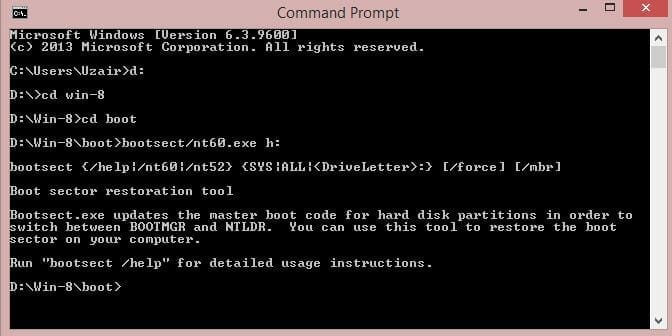A bootable USB for Windows Vista, 7, 8, 8.1 and Windows 10 can be made by following these simple steps. There is now need to download any additional software or bootable USB tools. Just cmd is enough to make a bootable USB easily. Here are the steps:
- Connect the USB drive (minimum 4GB) with your PC or Laptop.
- Format the USB (FAT32 or NTFS).
- Open Command Prompt by typing ‘cmd’ in Start Menu or Start Screen.
- Now type the path where the Windows Setup folder is located. In my case, the Windows Setup is placed in D:Win-8. And my USB flash drive is mounted as H:
- Now enter the following commands in Command Prompt one by one followed by enter key.
- d:
- cd win-8
- cd boot
- bootsect/nt60.exe h:
- After typing these commands in Command Prompt, simply close the Command Prompt and copy all the files from D:Win-8 to your USB drive.
- Your USB is now bootable. Now restart the PC and boot from the USB drive by changing boot sequence.
If you face any problem during the procedure, don’t hesitate to ask in comments section below.