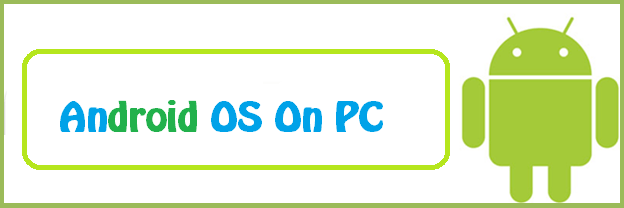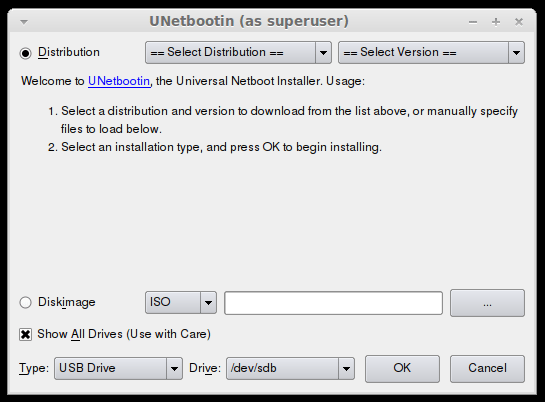When you think of Android, the first thing that comes in your mind is ‘an OS for smartphones and tablets’. Why not? Android OS dominates the smartphones market across the Globe. Nearly 40% of devices across the World operates on Android OS.
Google’s Android is an open source project. The OS has grown a lot in last some years. Many companies like Samsung, hTC and LG have their flagships running on Android OS. Last year, we witness Google releasing a new version of Android KitKat which brings a lot!
Android KitKat supports a large number of devices. It also has got 64-bit support as well. However, when it comes to 32-bit support, it offers a great deal of compatibility with other devices. What about running any Android OS on your PC without having a third party software? Till now, you can use Android OS on your PC through third party softwares like BlueStacks. But now! There is no more need for it.
Thanks to xda-developer (link below) for bringing the way procedure to install Android OS on your PC or Mac.
Install Android OS on your PC:
Before you begin the actual procedure, make sure to consider these points:
- You should have a USB Pen drive. If not, you can use a CD/DVD instead.
- UNetbootin tool for creating bootable USB. Download it from here.
- You should have sufficient amount of free disk space, about 2 to 10 GB. It depends upon the Android OS version which you want to install.
Step by Step Guide to Install Android OS on your PC:
Now, let’s move to the actual guide. Here is the step by step procue
- First of all, it’s time to download the version of Android OS which you want to install on your PC or Mac. Depending upon your hardware specs, download the ISO firmware from here.
- Run UNetbootin tool.
- Plug in the USB.
- Select the downloadeded ISO image file and click on ‘Diskimage’ button.
 Now, reboot your PC.
Now, reboot your PC.- Select the option, choosing to boot your PC through USB drive.
- Select Install Android x86 to hard disk option from the menu displayed.
- Now, choose the partition where you want to install Android OS.
- Allow the installation of GRUB Bootloader when prompted.
- When prompted again to make system /r/w. Click on Yes.
- If you are installing the ICS version or earlier, you will be once again prompted for virtual SD card. Enter the space you want to have in the SD card.
- Finally, when the setup is done. Restart your PC.
Now, your PC will show a multi-boot menu i.e. Windows or Android. This indicates you have successfully undergone the procedure to install Android OS on your PC. Don’t forget to share your experience regarding the tutorial with us.
For any queries and questions, ask below.
Source: xda-developers