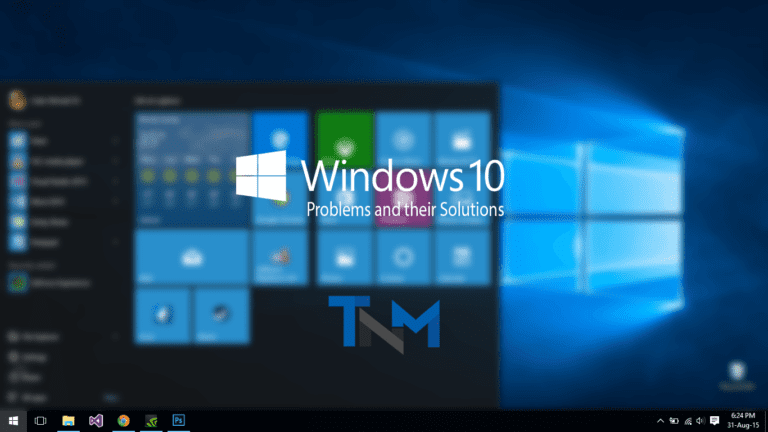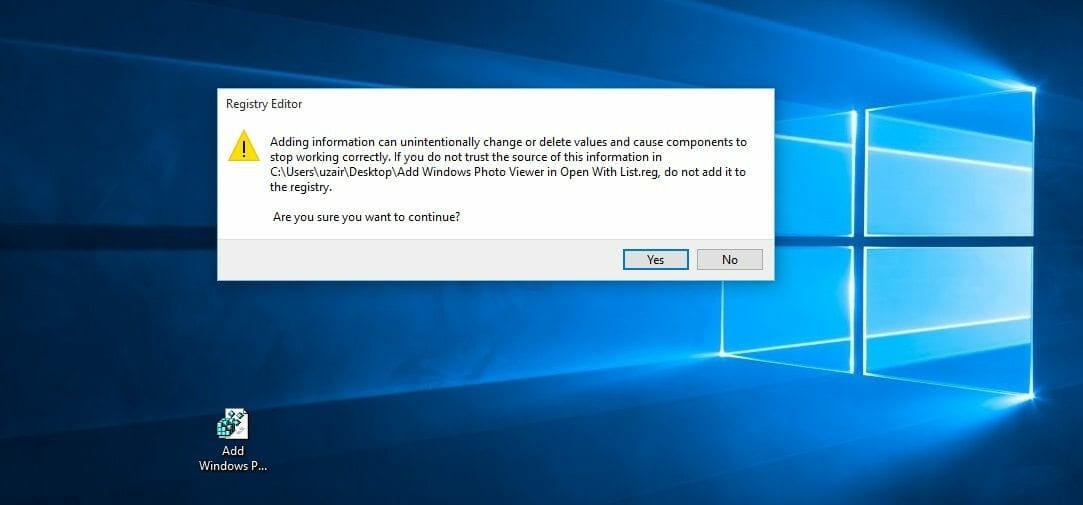With the public release of Windows 10 Microsoft is trying to overcome the gap introduced in Windows 8 between Desktop and Touch based devices. Many of Windows 7 users will be happy to see the change in metro style Microsoft brought in Windows 10 but some of us who started to enjoy Windows 8 some features such OneDrive Files Placeholder and Windows 8 Start Menu are long gone now.
Microsoft as usual keeping its tradition to disappoint users by removing the best or at least handy features and introducing the stupid one such Force Automatic Updates. Example of one such thing is missing Windows Photo Viewer and by missing we mean there is no Settings to turn this back on. Even you cannot find it in Defaults in the Settings App.
Frankly, I even myself don’t like the new Photos app it is slow and really dull. So upon some Googling I found the solution on the internet. Thanks to the folks who provided the solution. Follow the steps below to Get back the Windows Photo Viewer.
- Download the Windows registry file from this link.
- Extract the zip and navigate to .Reg file
- Now double click on it to execute it.
- Windows will prompt you about the file and select yes.
- Now right click on any image file and select open with.
- You will see Windows Photo Viewer back in the list.
Also thanks to Microsoft now you have to download the whole OneDrive data to your computer unlike Windows 8 or 8.1 where you can we online files and download only selected ones. We are searching for the solution get the back that feature so keep connected on our Social profiles to get informed once we find any solution.