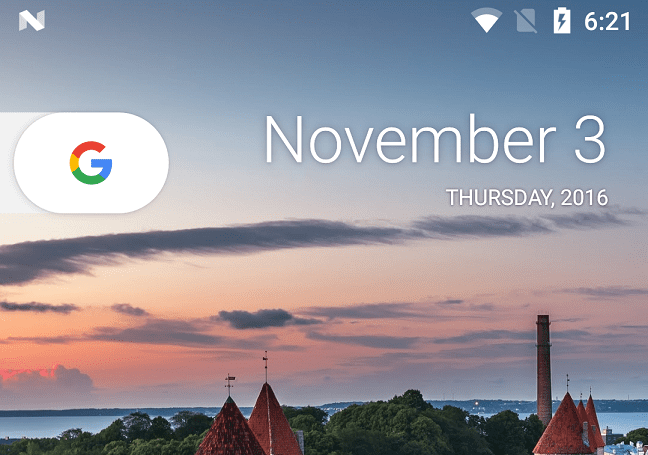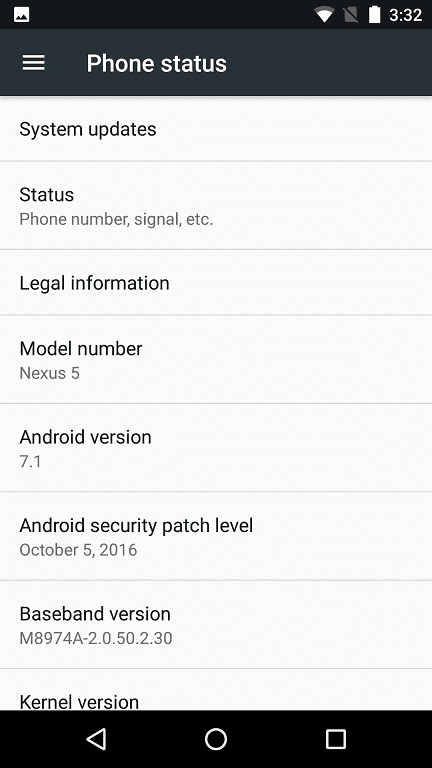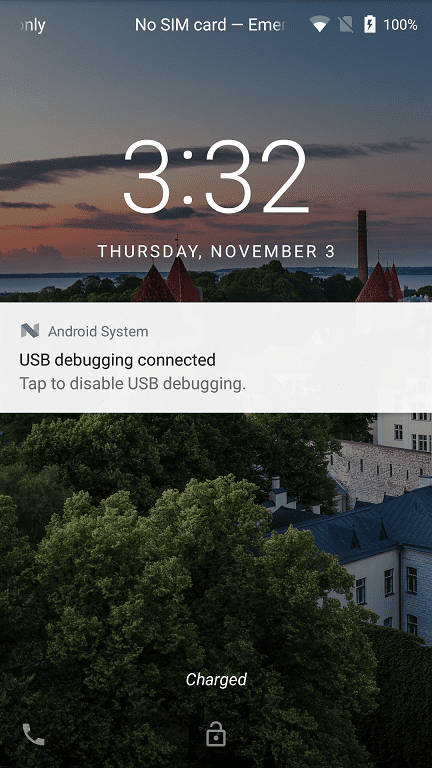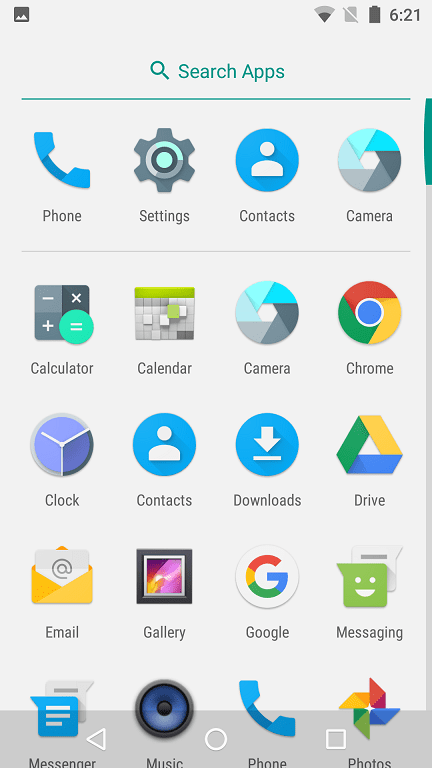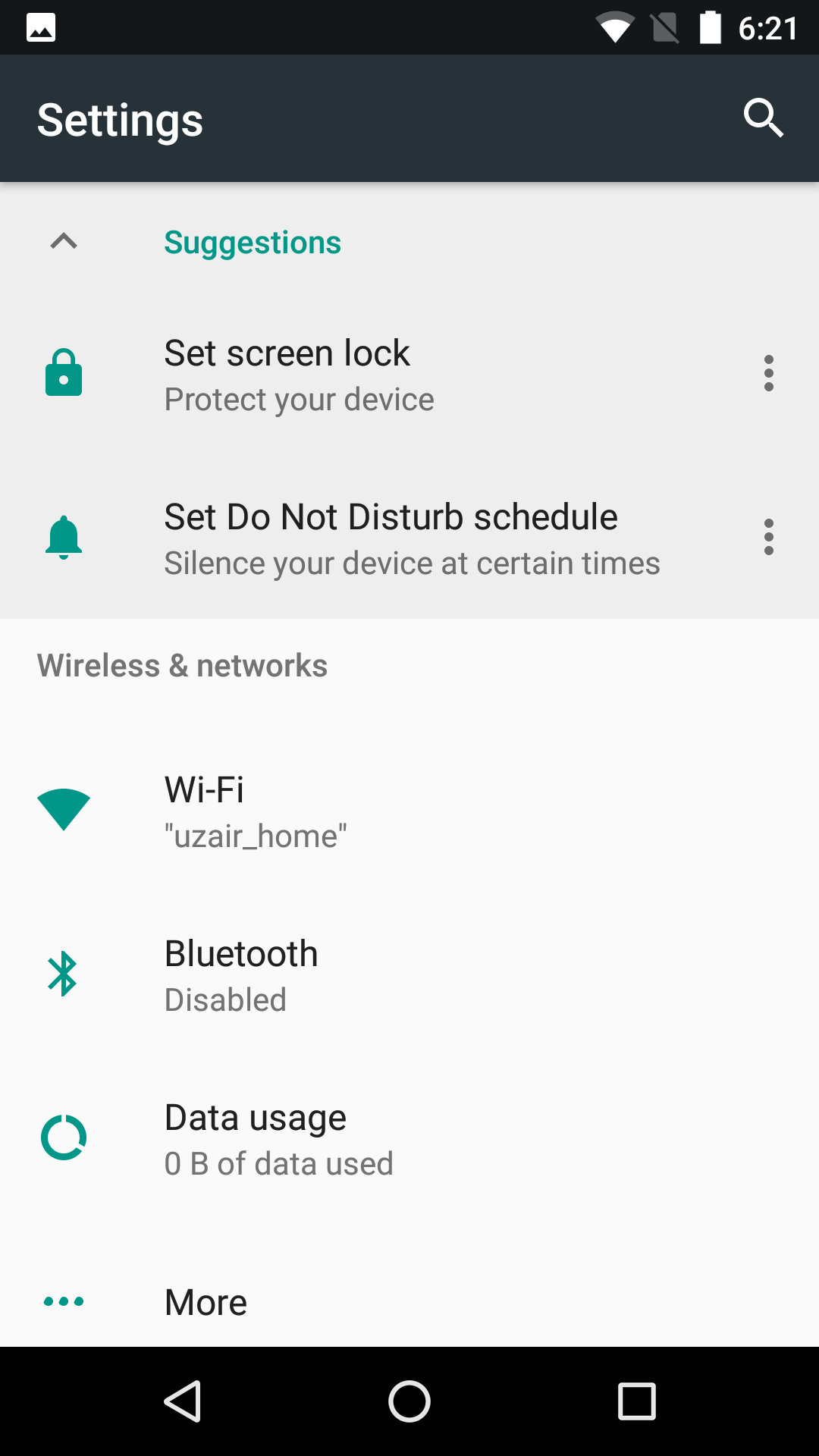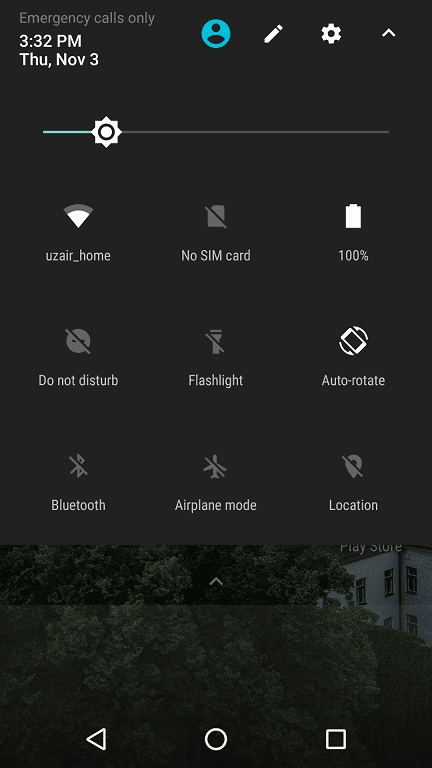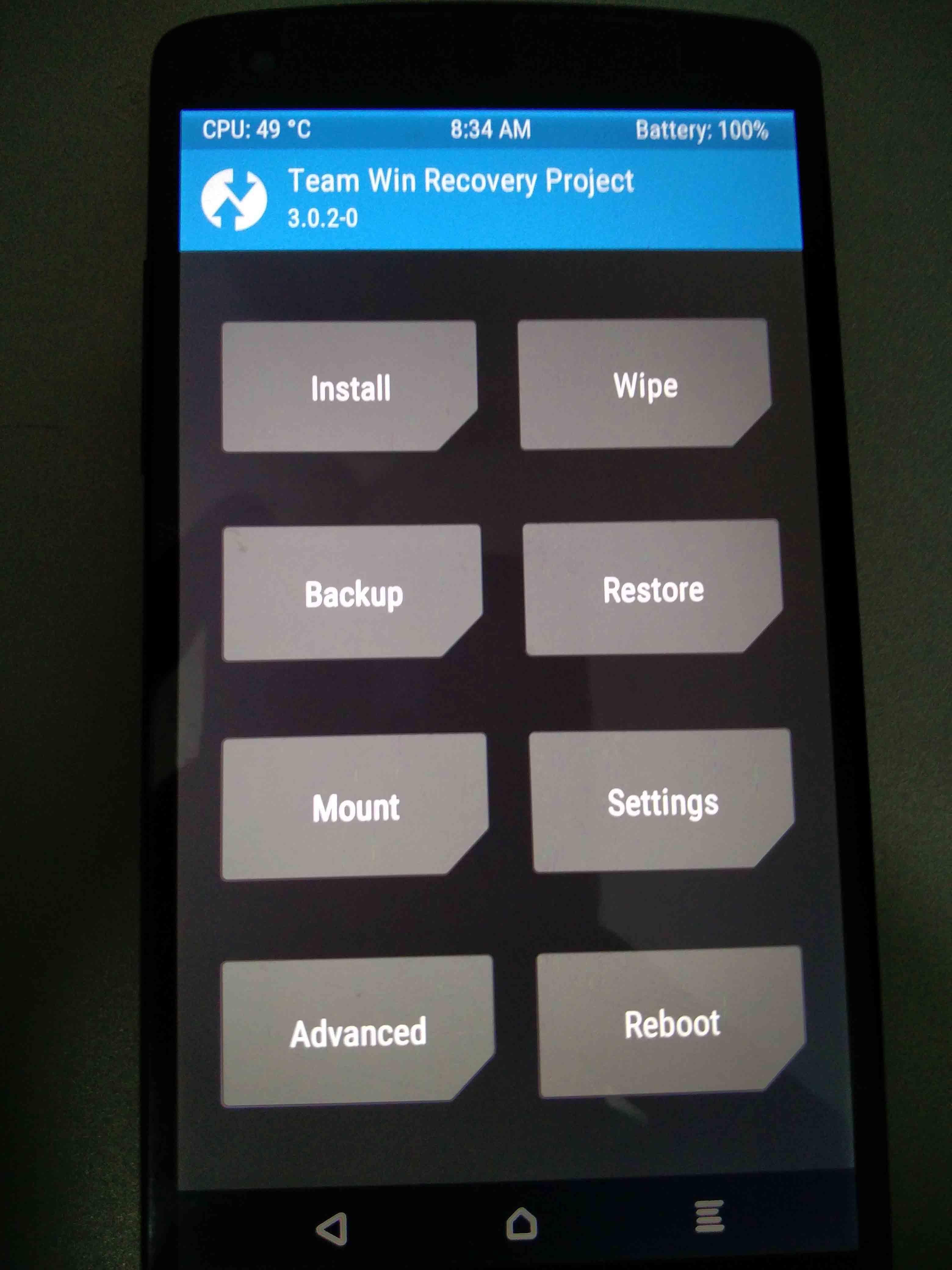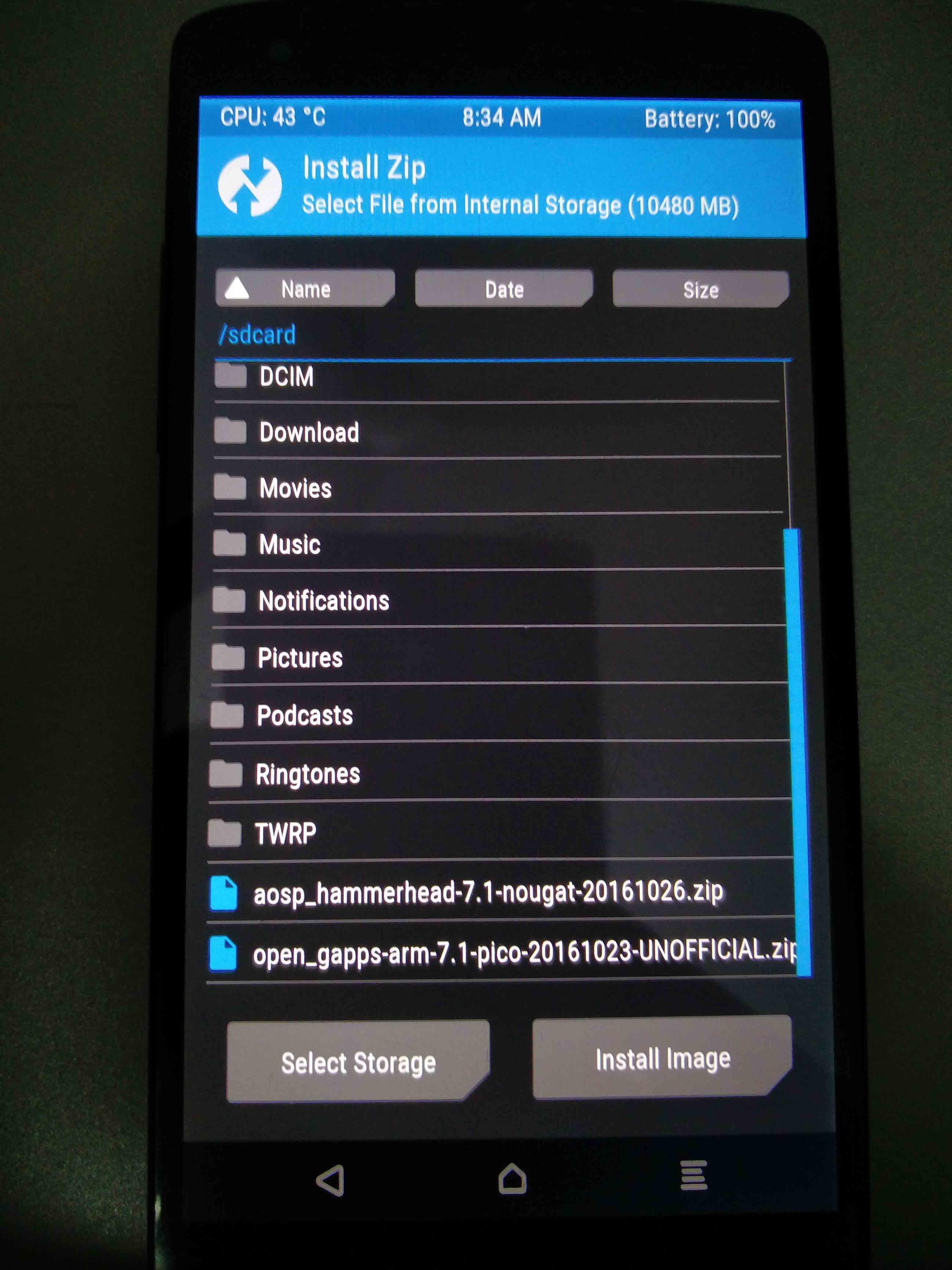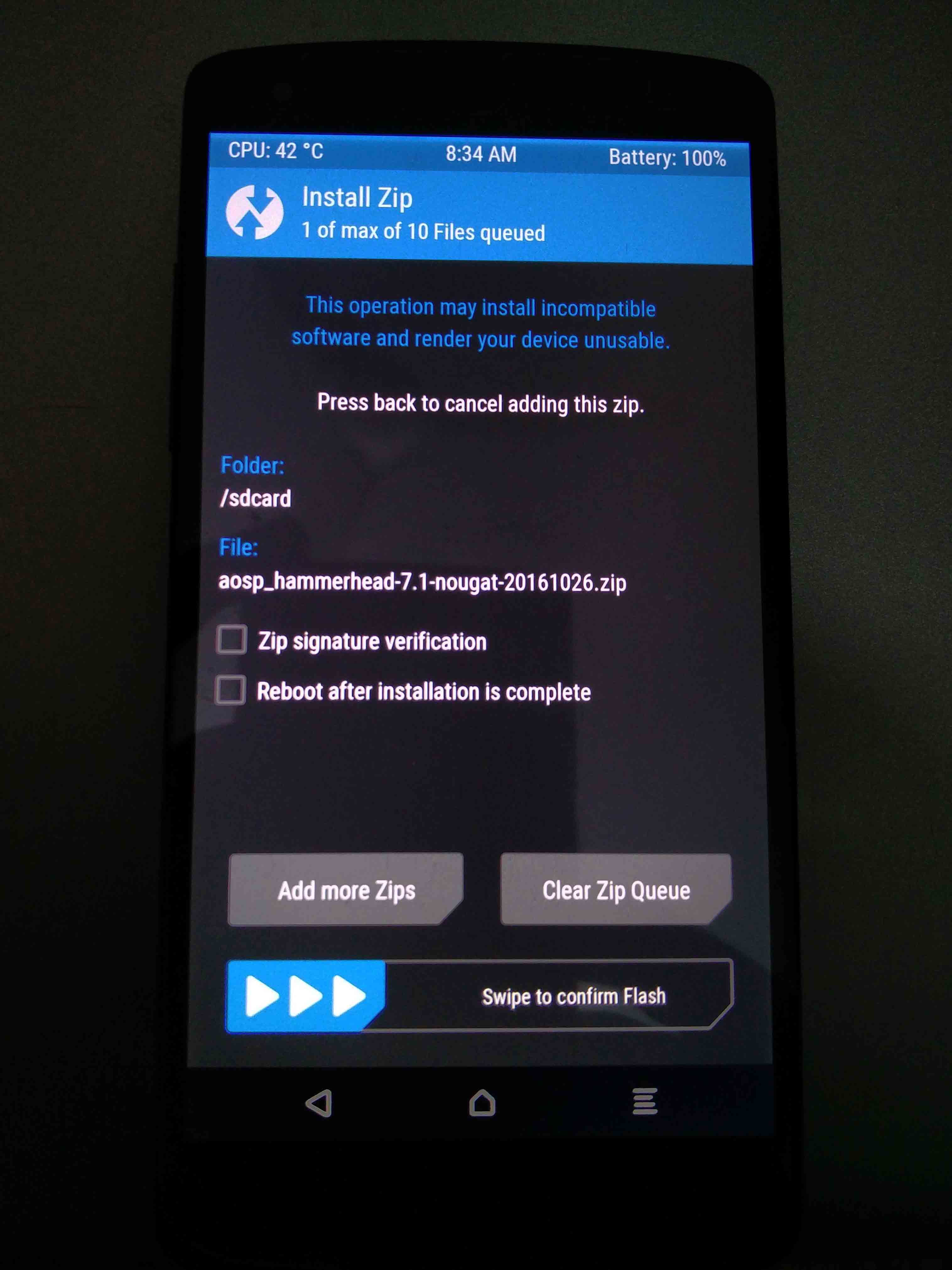As Google, has revealed the new iteration of Android OS for phones, tablets and smart devices, there comes a lot of new and improved features. Which can improve user experience and device performance drastically. But unfortunately, unlike iOS the roll out of Android is pretty slow and pain full. Also, there are millions of Android devices from thousands of different manufactures so it is really difficult for everyone to release new update for their devices. The Android 7.0 (Android Nougat) is in the process of slowly making to the Flagship phones and devices but some of us cannot wait for that long. As Many of us know that Google has dropped support for Nexus 5 and Nexus 7 though both are great devices of their time, thanks to the custom roms we can finally taste of Android 7.1 on our left-out devices.
Thanks to XDA-Developer, Santhosh M, we can now install a fully working stable Android 7.0 and 7.1 rom on our unlocked Nexus 5 (820/821). Though before downloading and installing the new OS on your phone we recommend you the go through the below list so you can have a better experience without any data loss or device damage.
Disclaimer: We here @TheNerdMag will not be responsible for any data loss or any damage done to your device during the upgrade process. However, before posting the below method we do try and confirm whether this works as intended to or not.
Nexus 5 Android 7.1 Update Check List:
Before getting start just make sure you have followed the below important steps to ensure smooth upgrade and no data loss.
- Backup your android phone or tablet first. Before doing anything just make sure you have up to date backup for your device data as well your files such as images, pictures, videos or documents.
- You can easily backup your android device without any root or purchasing anything using this guide (Link). Download Super Backup and backup your android device for free.
- If you have rooted phone or installed a custom recovery, then you can follow this below guide to make a Nandroid backup so you can restore it anytime if something goes wrong.
- Make sure you have Unlocked your bootloader so you can install custom recover and also root your device if wanted.
- Doing the installation of custom recover, unlocking bootloader or rooting may void your warranty and will also result in data loss in some cases. That’s why we asked for backup first.
- Have correct and updated custom recovery installed on your phone.
Once you have made sure of the above points you can start following the procedure below.
Update Nexus 5 to Android 7.1 Nougat:
- Download the 7.1 Rom AOSP Nougat for Nexus 5 from below table.
Nexus 5 Aosp 7.1 for Nexus 5 (26/10/2016) Cm14.1 (28/10/2016) Aosp 7.1 for Nexus 5 (22/10/2016) Cm14 (12/10/2016) Aosp 7.0 for Nexus 5 (15/10/2016) Cm14 (03/10/2016) - Download the latest Android 7 supported GAPPS which can be downloaded from this link. (Note: This is pico-gapps which have only few Google Apps. To get all the stock apps which comes with pre-installed OS you can download the full version from here).
- You should have latest or Android 7.1 supported TWRP custom recovery for Nexus 5 (Hammerhead)
- Backup your phone if you haven’t and copy that backup to your phone.
- Now copy the Nexus 5 Android 7.1 Rom to your phone along with gapps you downloaded.
- Boot into recovery mode and do the below steps.
- Boot to TWRP recovery and press Wipe.

- Now after wiping your phone (excluding storage) go to Install.

- Now select the above downloaded rom zip file and flash it.

- Once the rom is installed and now restart your Nexus 5.
- Once booted up again go to recovery mode and this time install copied gapps.
- Now upon installation of GAPPs you can now reboot your phone.
- Boot to TWRP recovery and press Wipe.
- If you want to install the Pixel Launcher and Google Wallpaper App. Download this zip file and flash it again following the above steps without Wiping anything.
After the successful reboot within few minutes your Nexus 5 will be running Android 7.1 Nougat. If you are facing any crashes or Google Play Services error, Go to Settings -> Apps -> Show System Apps, and grant Google Play Services all available permission and restart the app.