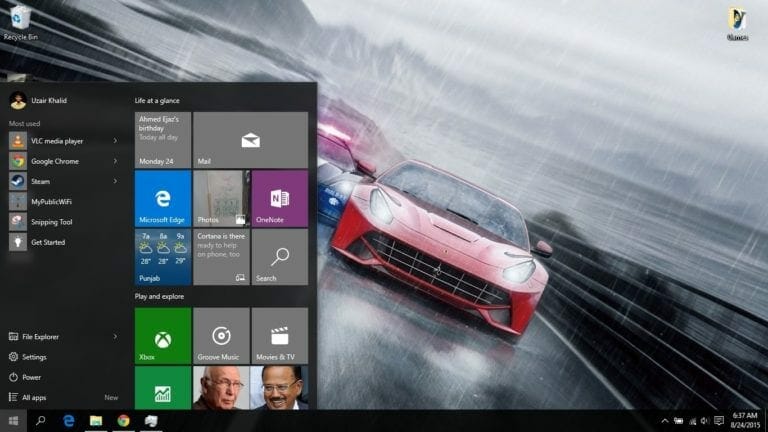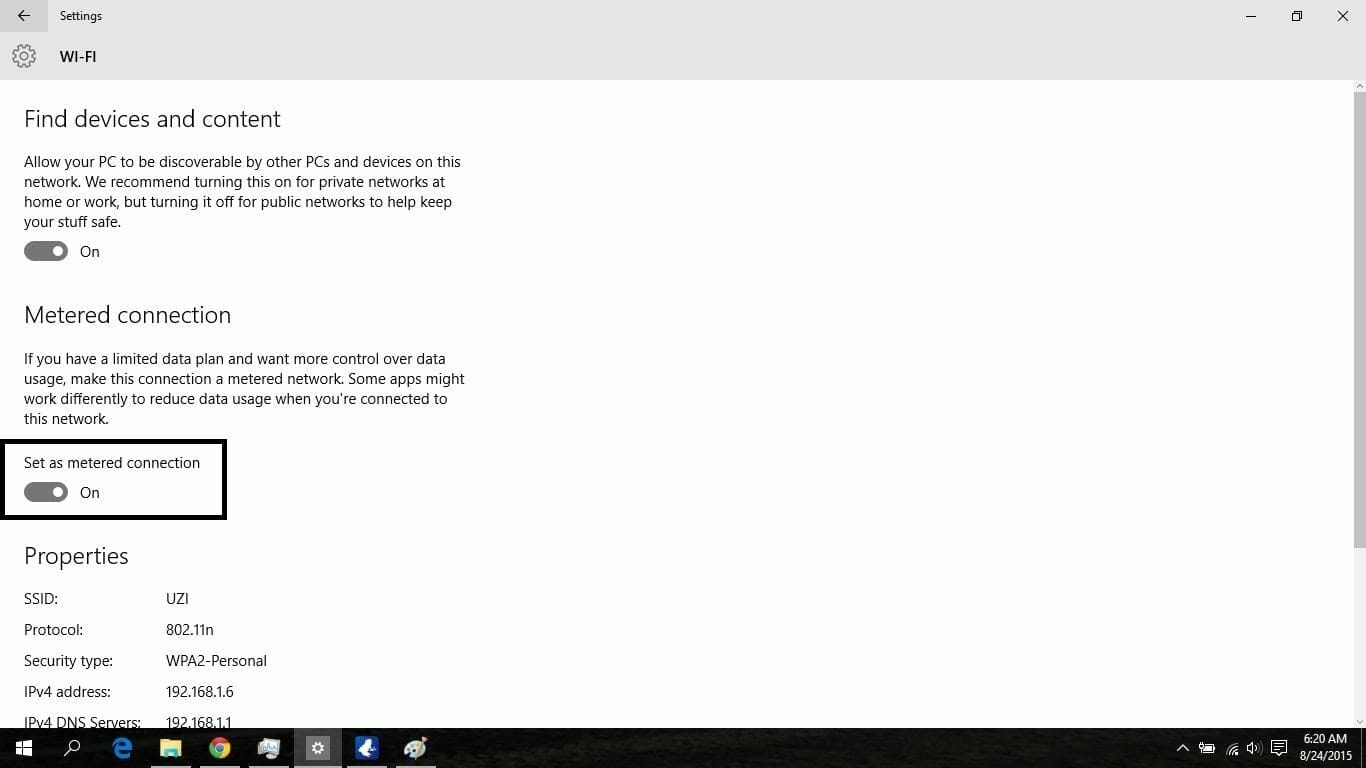Its been a while Microsoft launched Windows 10 and it is running on more than 50 million PCs already. The main reason behind this huge growth is that Microsoft offered Windows 10 free for Windows 8 Windows 8.1 and Windows 7 users.
Most of the users are facing an issue in Windows 10 that there is no option to turn off the automatic updates. Automatic updates are of course a good thing as it keeps your PC up o date so that you can enjoy the latest features offered by Microsoft. But it can bother some users as some users doesn’t want to update their computer automatically and they prefer doing it manually instead.
Fortunately, there is a little trick which will disable automatic updates in Windows 10. Follow these step by step instructions to turn off the updates.
1: Open Windows 10 settings from Notifications area on taskbar.
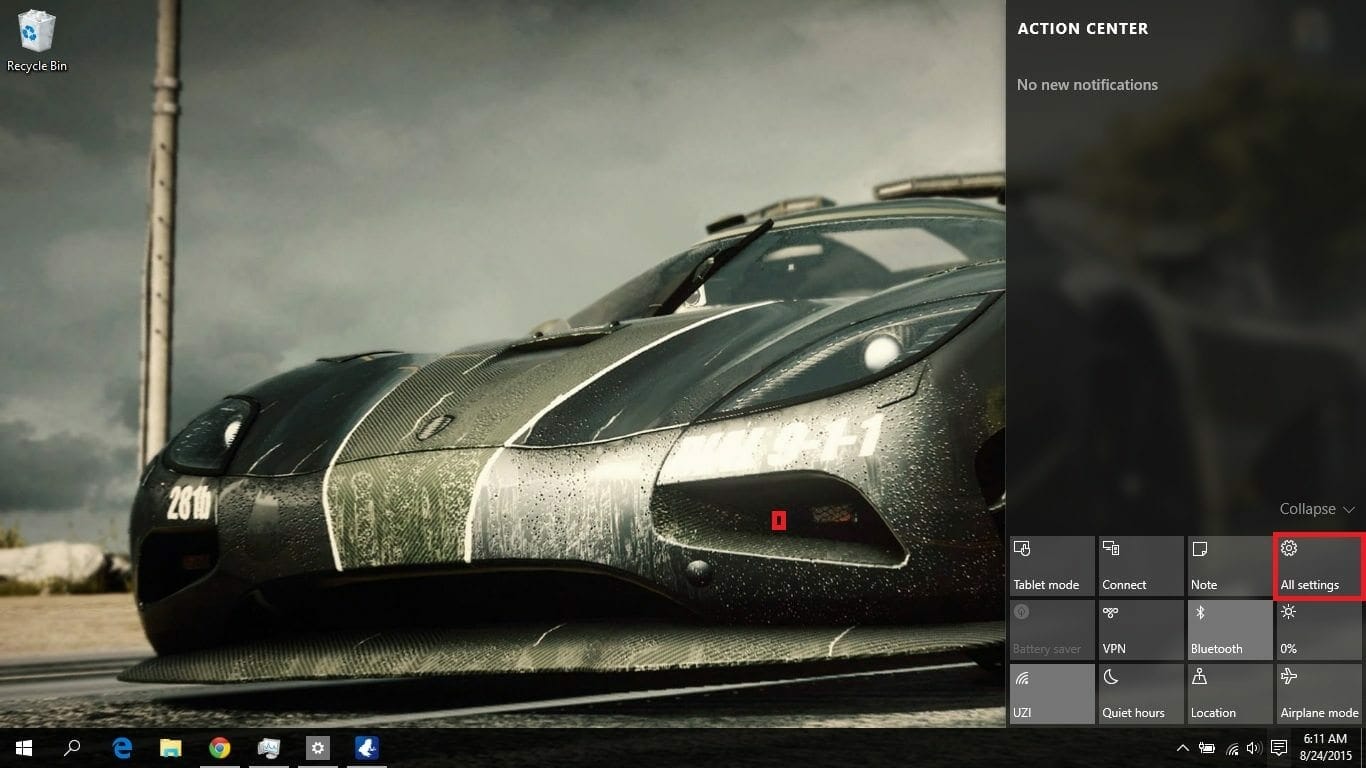 2: Select Network and Internet.
2: Select Network and Internet.
 3: Now select Advanced Options from the window shown.
3: Now select Advanced Options from the window shown.
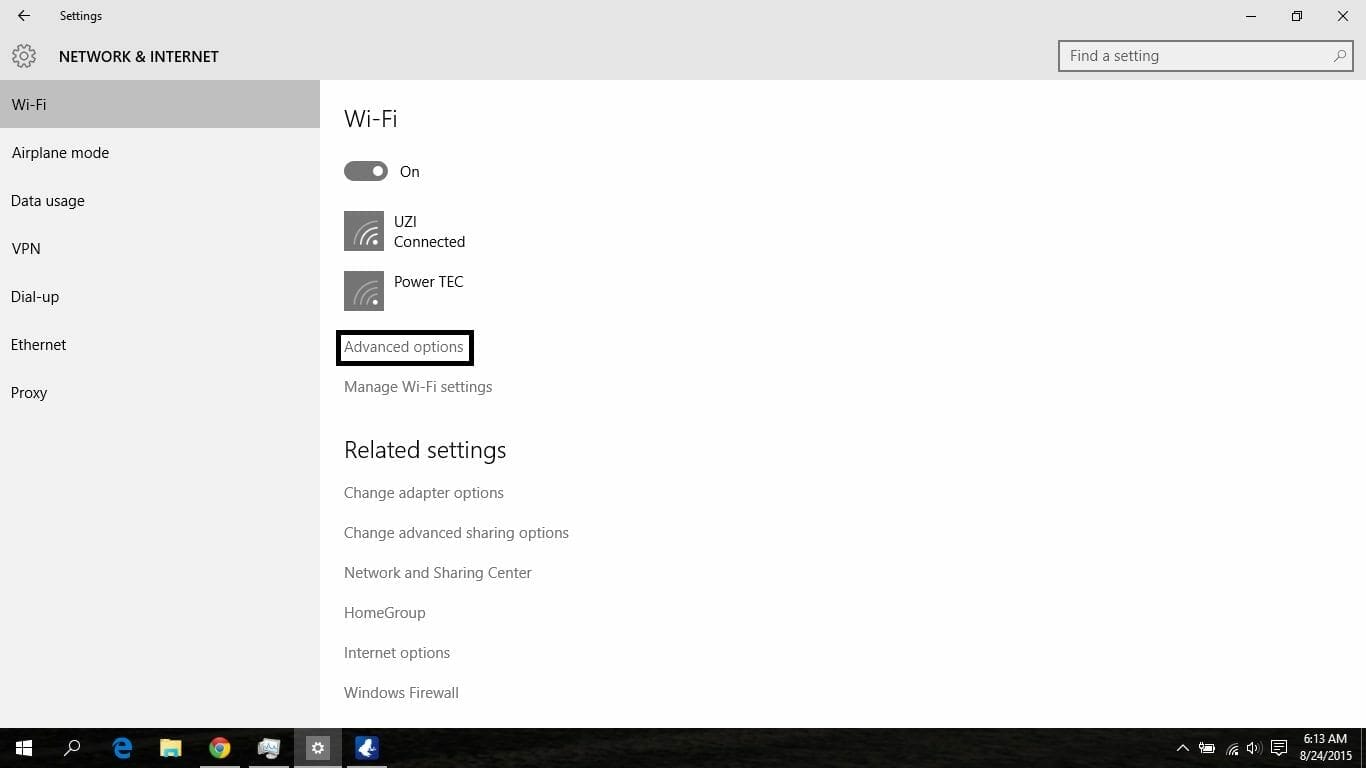 4: On the next window, turn on the “Set as metered connection” option.
4: On the next window, turn on the “Set as metered connection” option.
That’s it. Now your computer will not install updates automatically. You can check and install them manually in Windows Update or you can simply turn the metered connection Off again to enable automatic updates.
If you face any issue, you can ask in the comments section below.