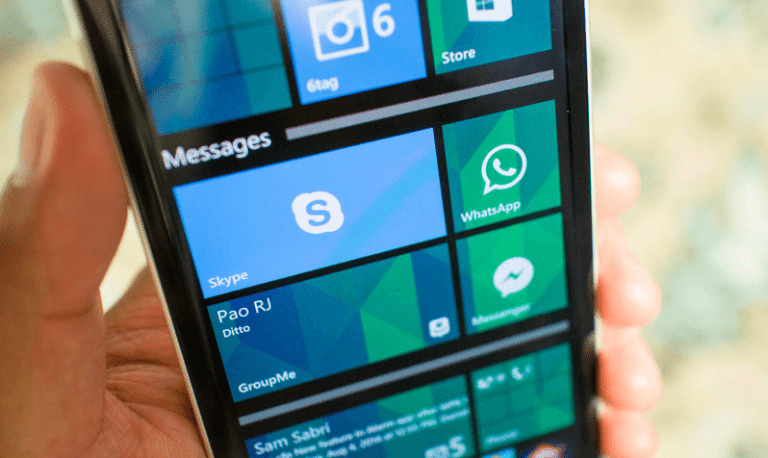If you just installed Update 1 for Windows Phone 8.1 that was released earlier this week, you can now create Live Folder icon on the home screen. Microsoft calls these “Live” folders because whatever app or game is included in the folder still has their Live Tile enabled. How to create them? It’s easy let’s do it.
- Press and hold a tile until it pops into the foreground.
- Drag the tile over another tile you want to join in the folder.
- Tap the area that says ‘Name folder’ to rename it to whatever you want.
- Drag other tiles you want to the folder.
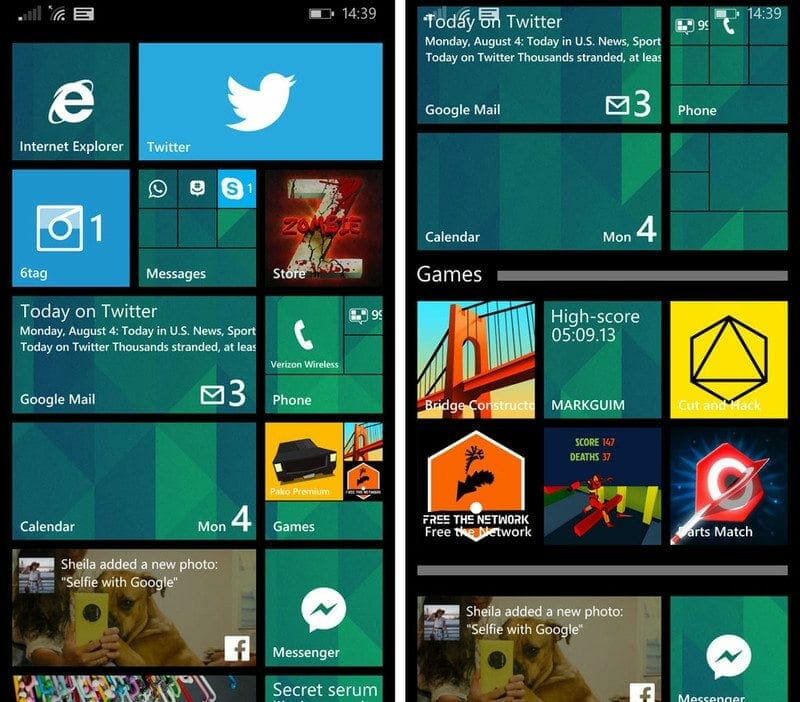 That’s it! You have created a Live Folder icon successfully. The best thing about Live Folders is they can be resized. Just press and hold on the Live Folder, and then tap the arrow on the lower right corner. Here you go you can resize them in three different ways small tile, medium tile and large tile. This new feature on Windows Phone 8.1 Update 1 is pretty awesome. One example we’re using Live Folder is to combine all of our messaging apps like Skype, Whatsapp, Groupme, and Facebook Messenger into one place. Another example is adding our favorite games into a Live Folder. Just like this you can create folders where you can place Contacts and People, or make a folder where you can collect the Apps provided by Nokia. You can copy and paste emoticons from your emails or SMS text box to the folder name. This is one of the features that you will come across Windows Phone 8.1 Update 1. More features include internet sharing over Bluetooth and much more. Want to know more about Windows Phone 8.1 Update 1, it is just a click away.
That’s it! You have created a Live Folder icon successfully. The best thing about Live Folders is they can be resized. Just press and hold on the Live Folder, and then tap the arrow on the lower right corner. Here you go you can resize them in three different ways small tile, medium tile and large tile. This new feature on Windows Phone 8.1 Update 1 is pretty awesome. One example we’re using Live Folder is to combine all of our messaging apps like Skype, Whatsapp, Groupme, and Facebook Messenger into one place. Another example is adding our favorite games into a Live Folder. Just like this you can create folders where you can place Contacts and People, or make a folder where you can collect the Apps provided by Nokia. You can copy and paste emoticons from your emails or SMS text box to the folder name. This is one of the features that you will come across Windows Phone 8.1 Update 1. More features include internet sharing over Bluetooth and much more. Want to know more about Windows Phone 8.1 Update 1, it is just a click away.